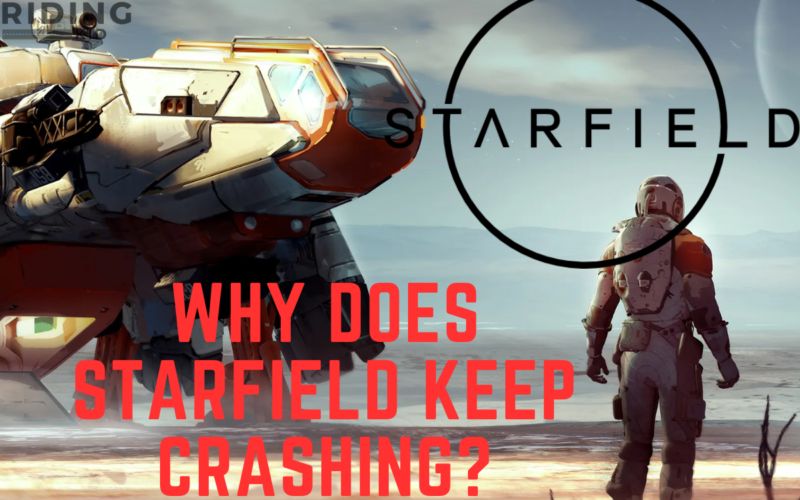The latest uprising question in the online communities is, “Why does Starfield keep crashing?”
Starfield is the new RPG game but it crashes from the starting phase.
Table of Contents Show
Starfield: An Overview
Starfield is a space game that will be released on September 6, 2023.
People who have purchased already have access five days before the release date.
In Starfield, you can roam around the space and hire crew members to work for you.
The game is set in 2330 when human civilization developed advanced technology.
However, you are the last group of space explorers who explore space for rare artifacts throughout the galaxy.
Causes of Starfield Crashing
Before the game’s official release to the public on various platforms, the Starfield started crashing.
This isn’t a new problem for these types of games.
However, there are various causes for the Starfield crash.
Here, you can find the causes that make the Starfield crash:
- Outdated graphics drivers are the leading cause of the crash of the game.
- Corrupted files of the game are also the reason that triggers the problem to arise.
- The system does not meet the minimum requirement for the game.
- GPU overclocking can also trigger a crash in the game.
- The servers’ instability due to the players’ overload can also crash the game.
- Lack of permissions for the game on the device can also cause the problem.
- The Shader cache on the device is also a reason for the game’s crash.
How To Fix The Crash?
Players of Starfield must identify the main reason for the crash before trying to fix it.
After discovering the problem, you can use different methods to fix the crash with the help of the guide.
Here are some of the fixes for the game you can use:
1. Update Graphics drivers
Check the device’s latest version of Network and Graphics drivers before trying the other fixes.
Playing without updating the device’s drivers can cause the game to crash.
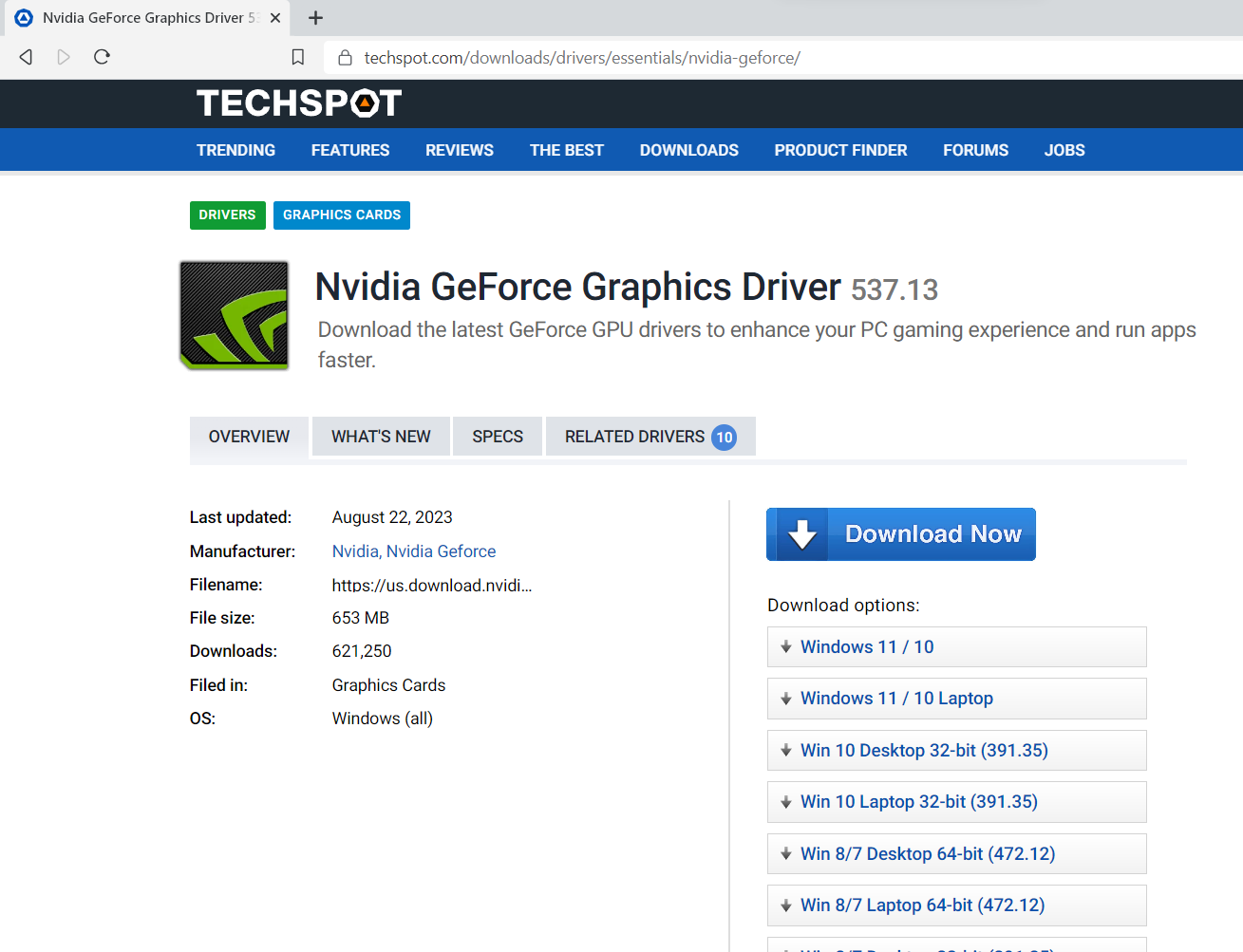
Updating those drivers helps to resolve the issues that may cause the game to crash on the device.
Once you update the drivers, you can restart the device.
2. Restart The Computer
You can also try to restart your device to resolve the game’s crashing.
It is one of the solutions for any games that have crashing issues.
Sometimes, this error may occur due to the loading problem of game files on the device.
Restarting your device rather than restarting only the game would be best to fix the issue.
3. Check System requirement
If your device doesn’t fulfill the game’s requirements, you can’t play the game.
Here is the list of the minimum requirements for a device to play the game:
- OS: Windows 10 version 21H1 (10.0.19043)
- Processor: AMD Ryzen 5 2600X, Intel Core i7-6800K
- Memory: 16 GB RAM
- Graphics: AMD Radeon RX 5700, NVIDIA GeForce 1070 Ti
- DirectX: Version 12
- Storage: 125 GB available space
- Additional Notes: SSD Required(Solid-state Drive)
4. Server issues
Due to the game’s release, players want to play the game first, which overloads the server.
If the server problem is the issue, you must be patient until the game server isn’t overloaded.
We can’t do anything more in the server issues due to overload.
5. Disable Overclocking Of GPU
Disabling the GPU Overclocking can solve the problem of the game.
You can use the following steps to disable the GPU Overclocking in your device:
Go to the GPU Control Panel of the device.
Click on the ‘Manage 3D setting’ of the control panel.
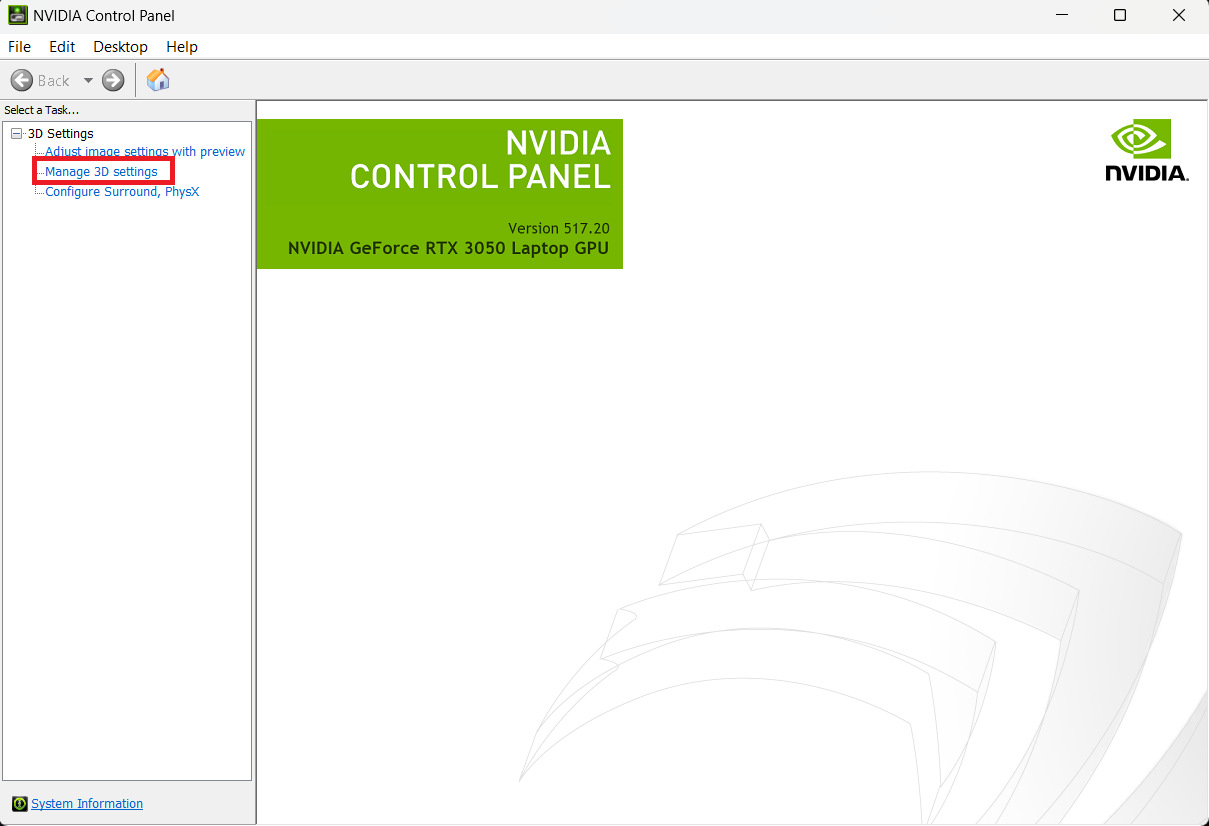
Head towards the Global Settings of the Performance.
In the Power Management Mode, select the Optimal Power to turn off the overclocking.
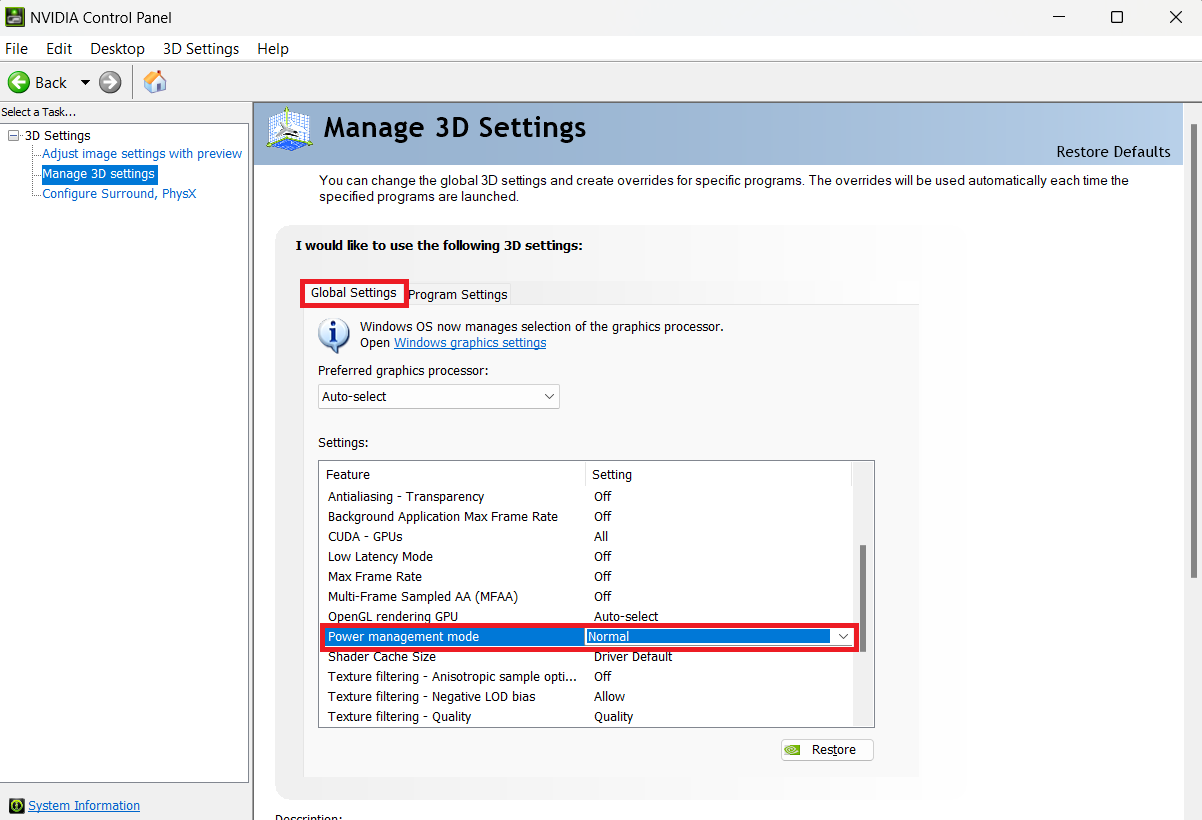
6. Corrupted Game files
You can try verifying the game files through game launchers or platforms like Steam.
Steam allows you to check and download any missing or damaged game files.
You can also redownload the game if any files aren’t corrupted.
7. Shader Cache
Cleaning up the Shader cache can also help resolve the crashing problem of the game.
You can use the following steps to clean up the shader cache:
Open the storage settings from the system settings.
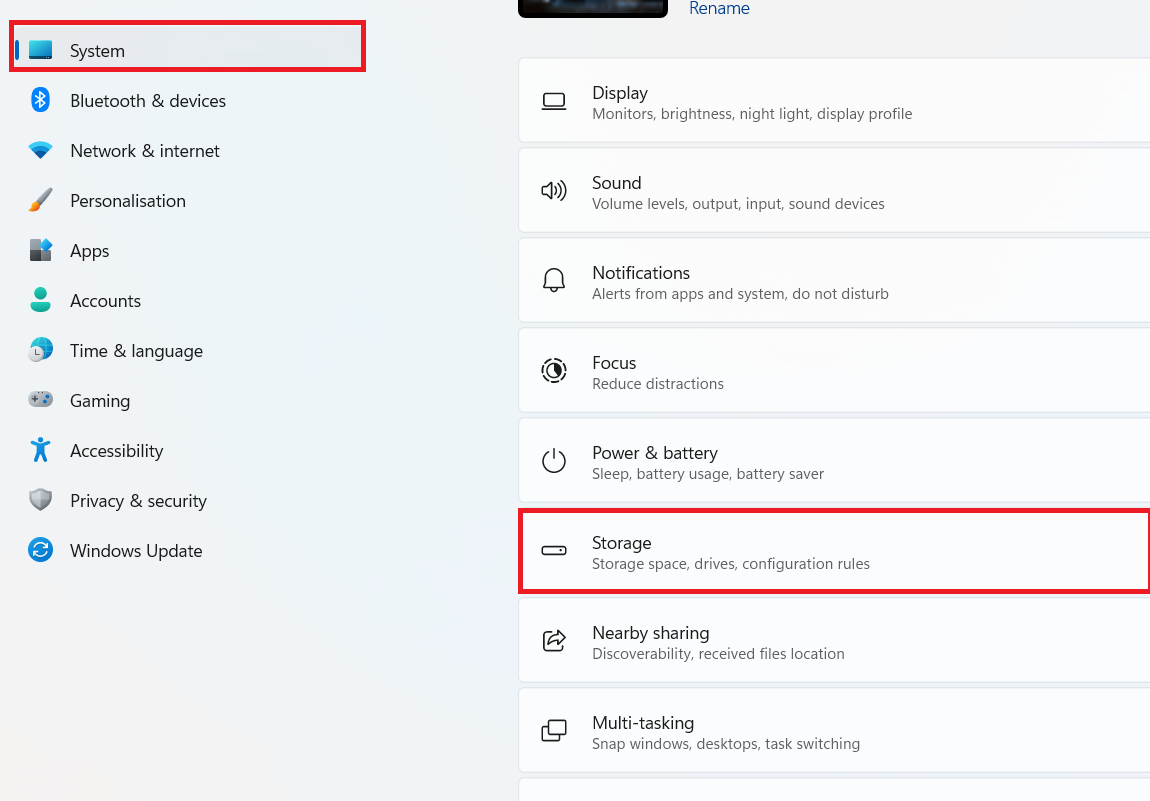
Select the temporary files of the system.
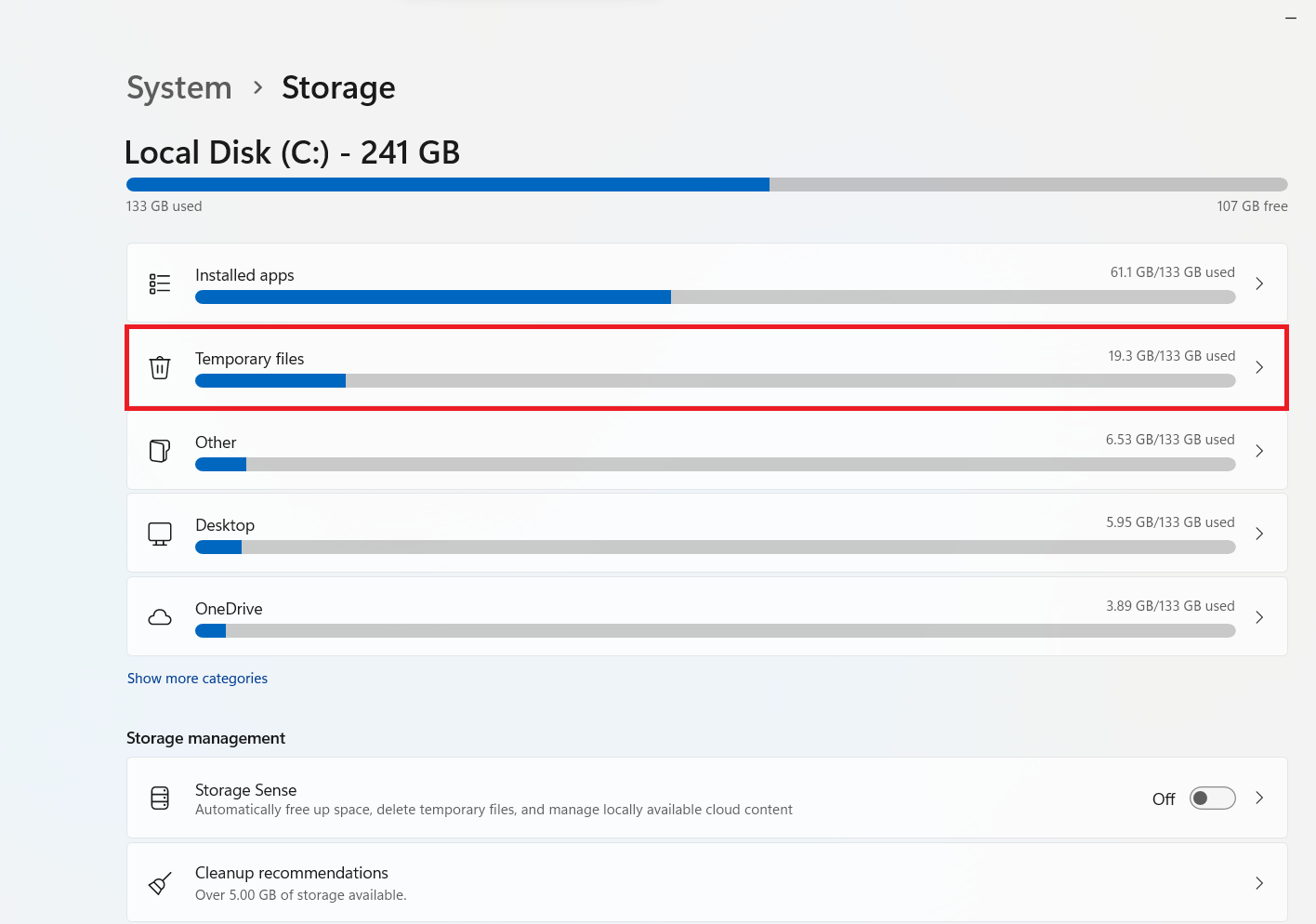
Remove the Direct X shader cache from the files.
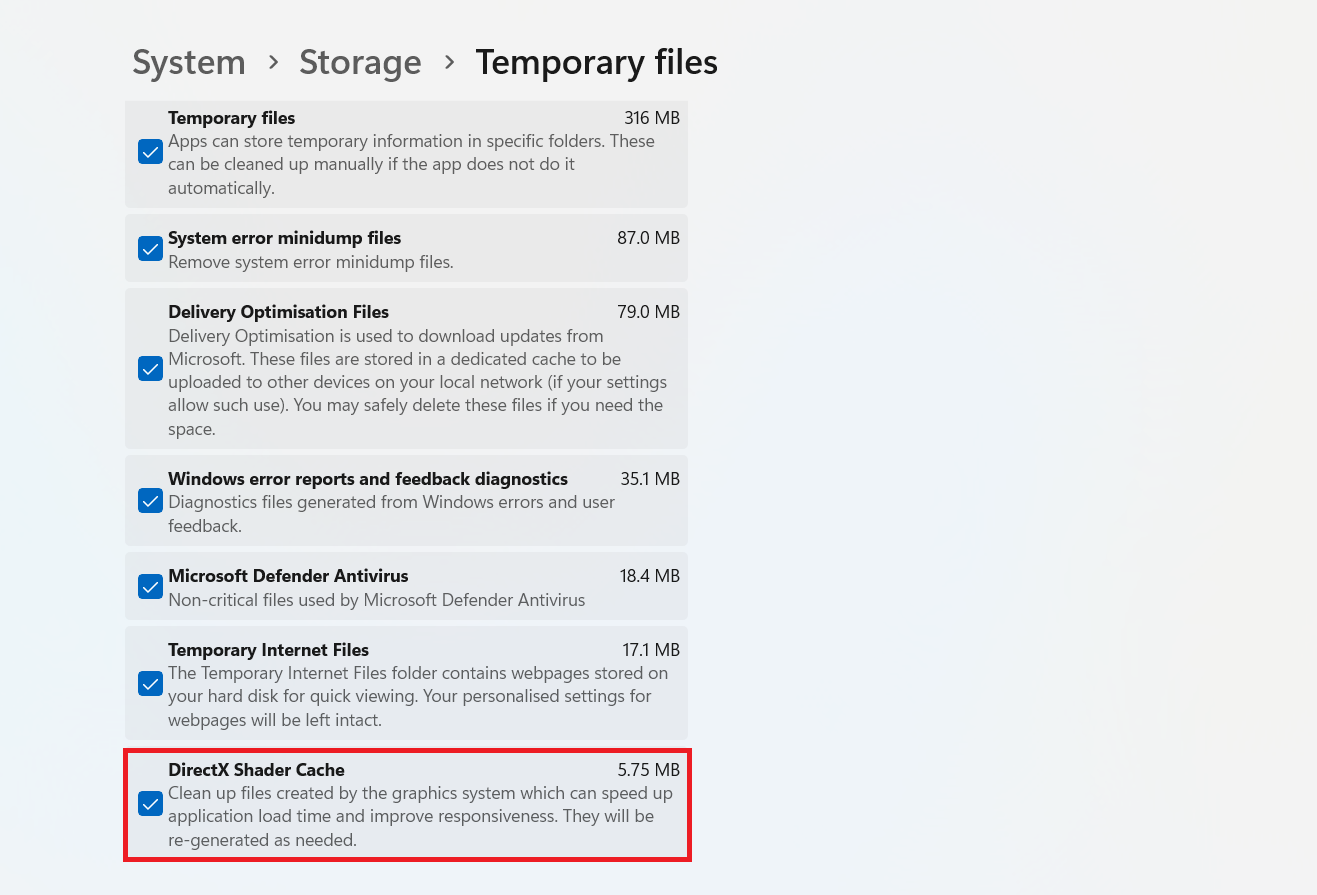
8. Customer care
If none of the methods work, you must contact the customer support of the game.
They can give several ways that you can use to solve these types of problems.
Developers can also be working to solve the server overloading problem, as other people may experience such a thing.
The Bottom Line
In conclusion, Starfield crashing is a slight problem with definitive fixes.
Try the above methods to solve the crashing problem of the game.
Be patient as the server also may be overloaded as it is a new game and many players want to play it.