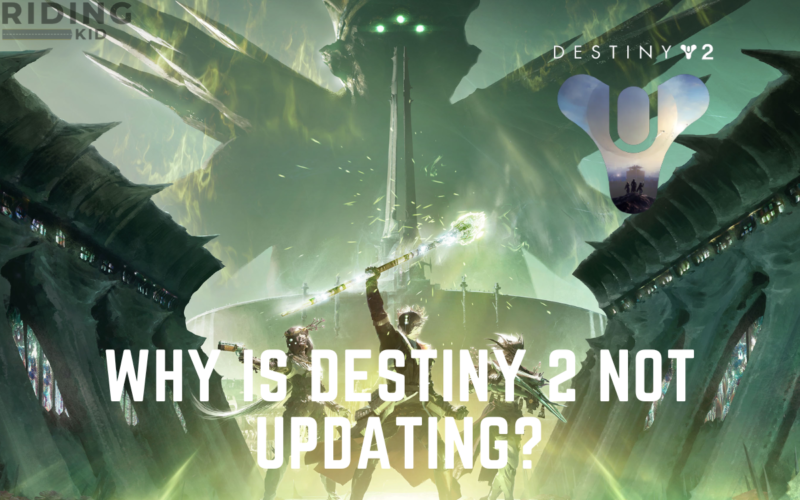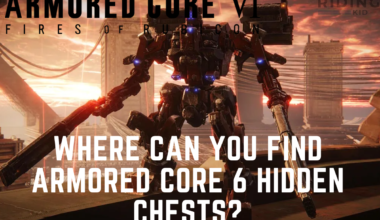Destiny 2 not updating is creating more problems for many players.
Many Players have reported these issues coming in their PCs.
Table of Contents Show
Destiny 2: An Overview
Destiny 2 is a popular first-person shooter game released in 2017 for PlayStation 3, Xbox One and Windows.
However, it was not free to play at that time, but it became free to play later in 2019.
The main character, The Guardian, must be more powerful than others to protect the Last City.
Players must choose the character from Titan, Warlock, or Hunter classes.
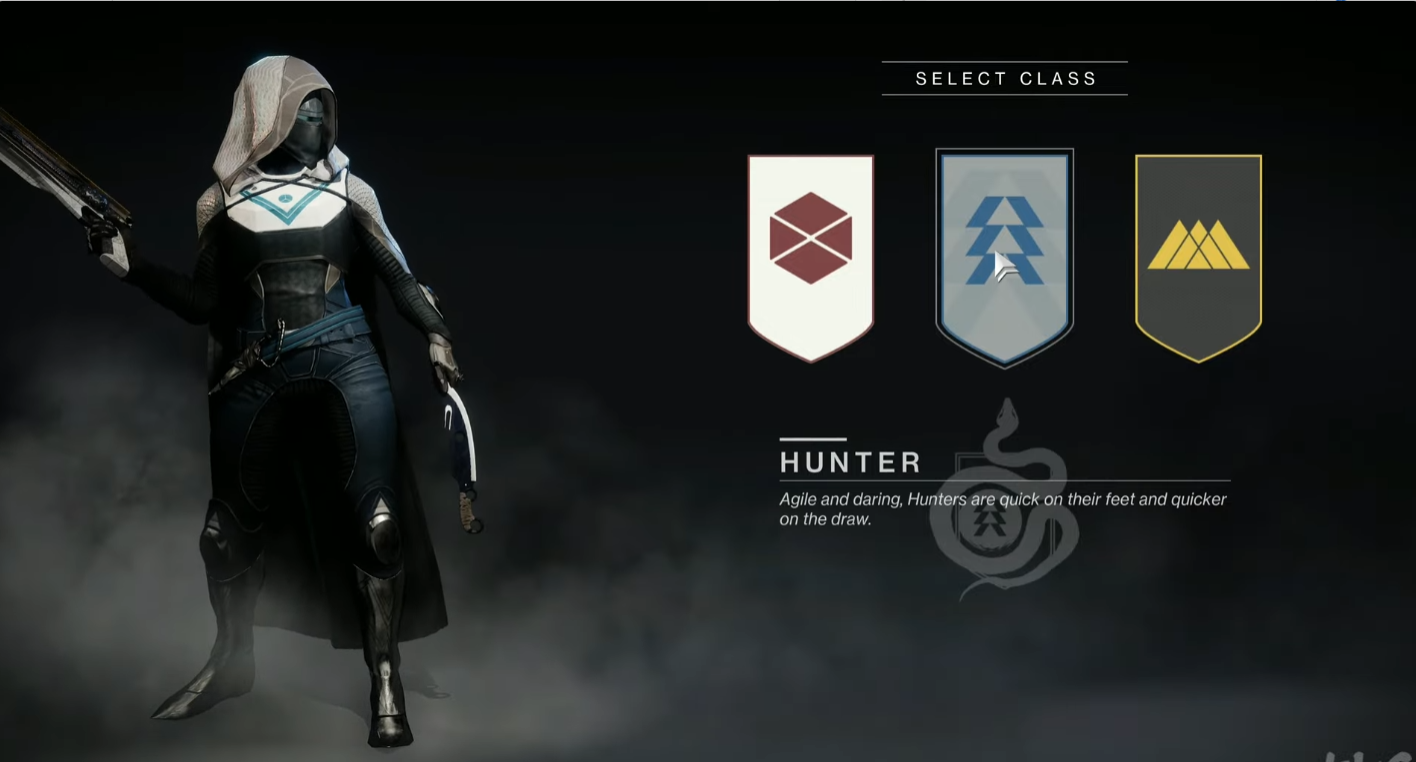
The abilities of the characters are different from each other.
Developers have made the game easier to understand by beginners.
However, players can become addicted as it is easy and full of thrilling experiences.
Why Is Destiny 2 Not Updating?
Several players have reported that Destiny 2 not updating on their devices.
This problem can occur due to various problems that might be in your device or from the developer side.
Some of the reasons that may cause are listed below:
- If you don’t have enough disk space in your device, you cannot be able to download or install the update.
- Corrupted files of the game are also the reason that triggers the problem to arise.
- Your internet connection is unstable and slow.
- The server connection of your PC may be down or under maintenance.
- The system does not meet the minimum requirement for the game.
- The update size of the game can also influence the update time and success.
How To Fix Destiny 2 Problem?
Players can find several ways to solve the Destiny 2 not updating problem online and in different communities.
Additionally, they have tried various ways to solve the problem, making it easier to get ideas on how to solve it.
Here are the different ways you can try to solve the problem:
1. Corrupted Game files
You can try verifying the game files on a PC through game launchers or platforms like Steam.
Steam allows you to check and download any missing or damaged game files.
Here is how you can verify the corrupted game files:
- Launch the game on platforms and go to your Library.
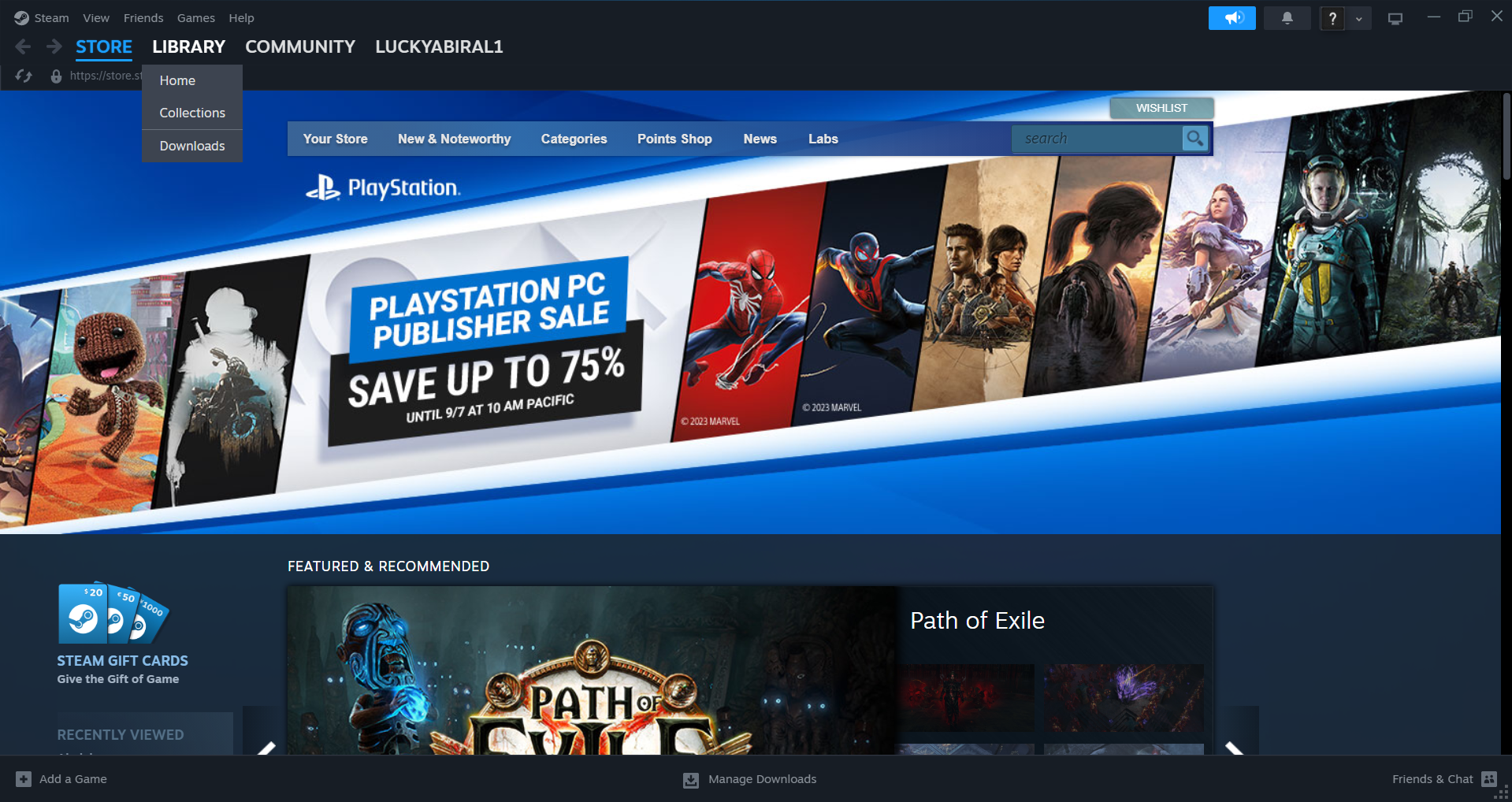
- Choose the property option by right-clicking on Destiny 2.
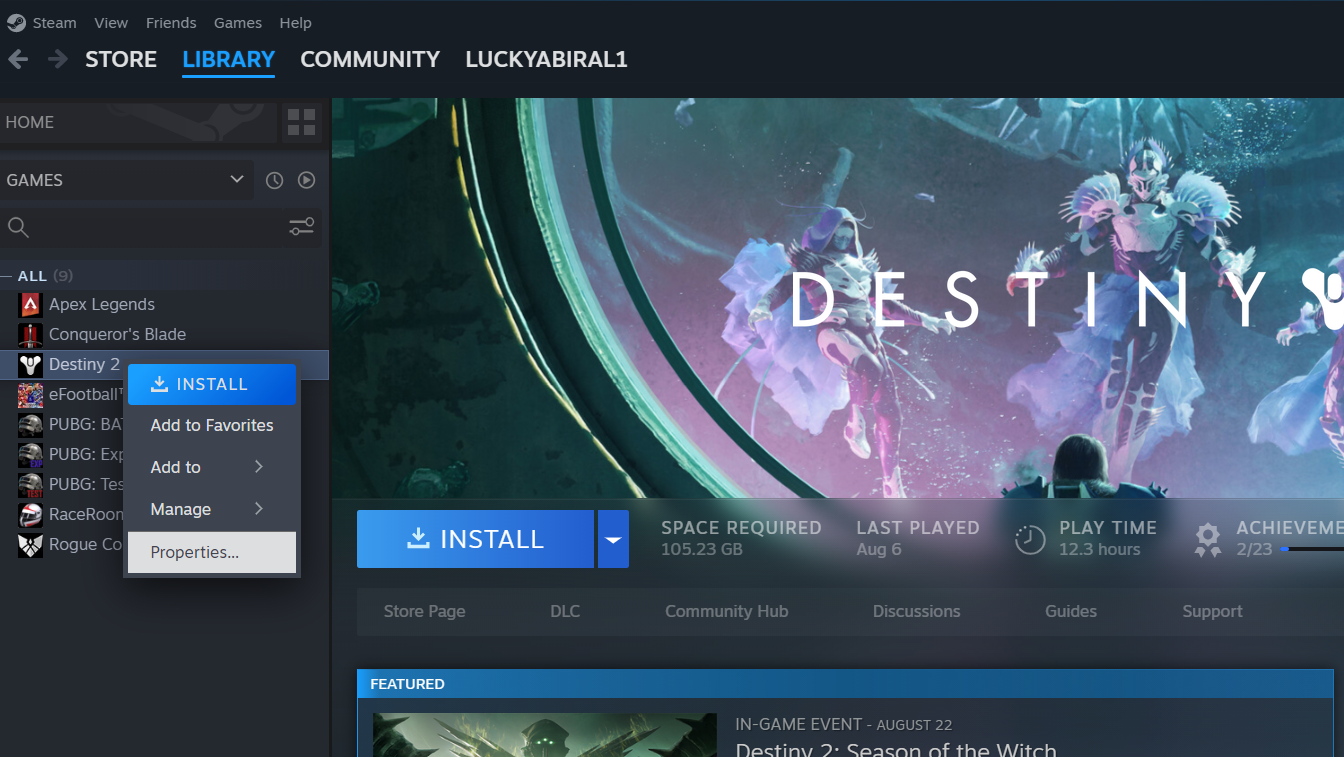
- Select the Local file option in the property.
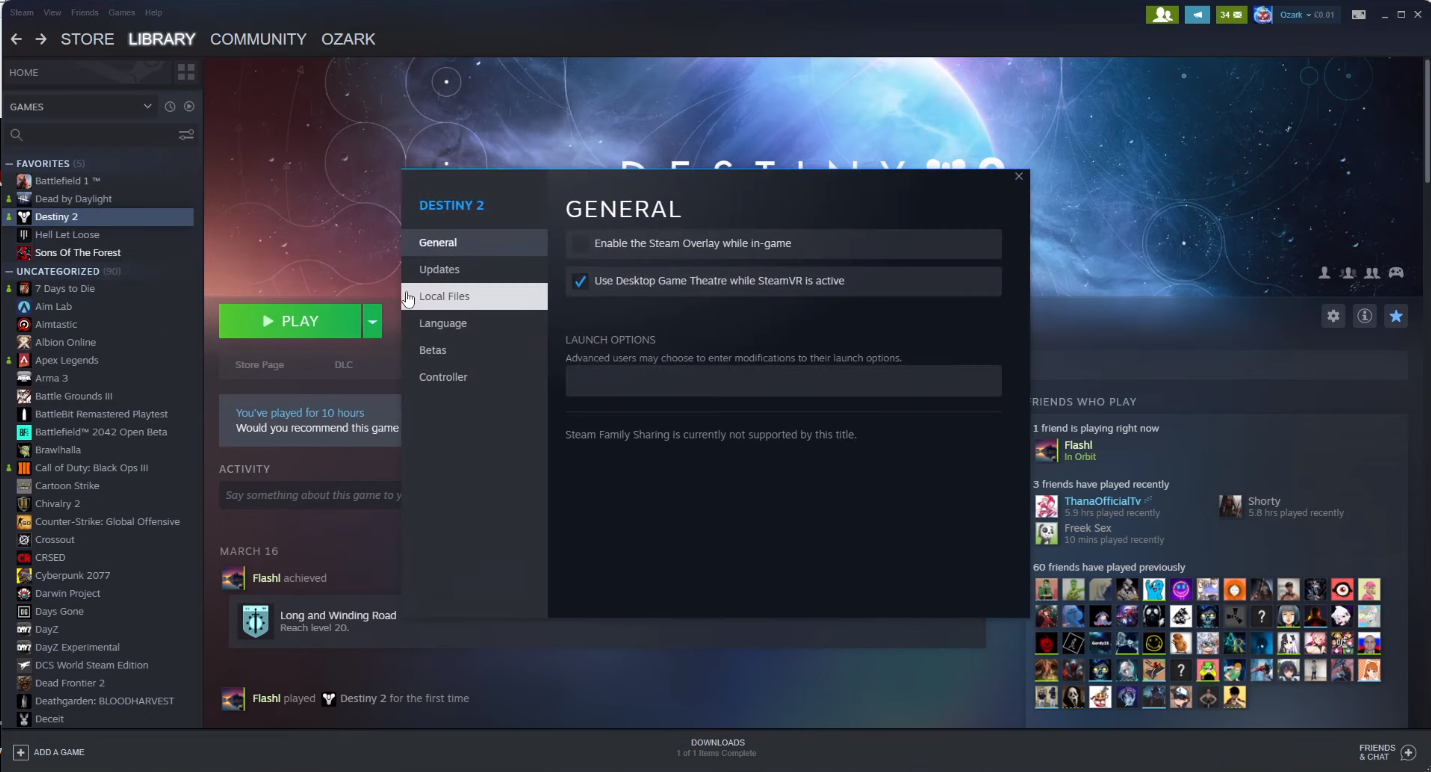
- On the local file, choose to verify the files.
- Then, Steam will proceed with the verification of the files you have.
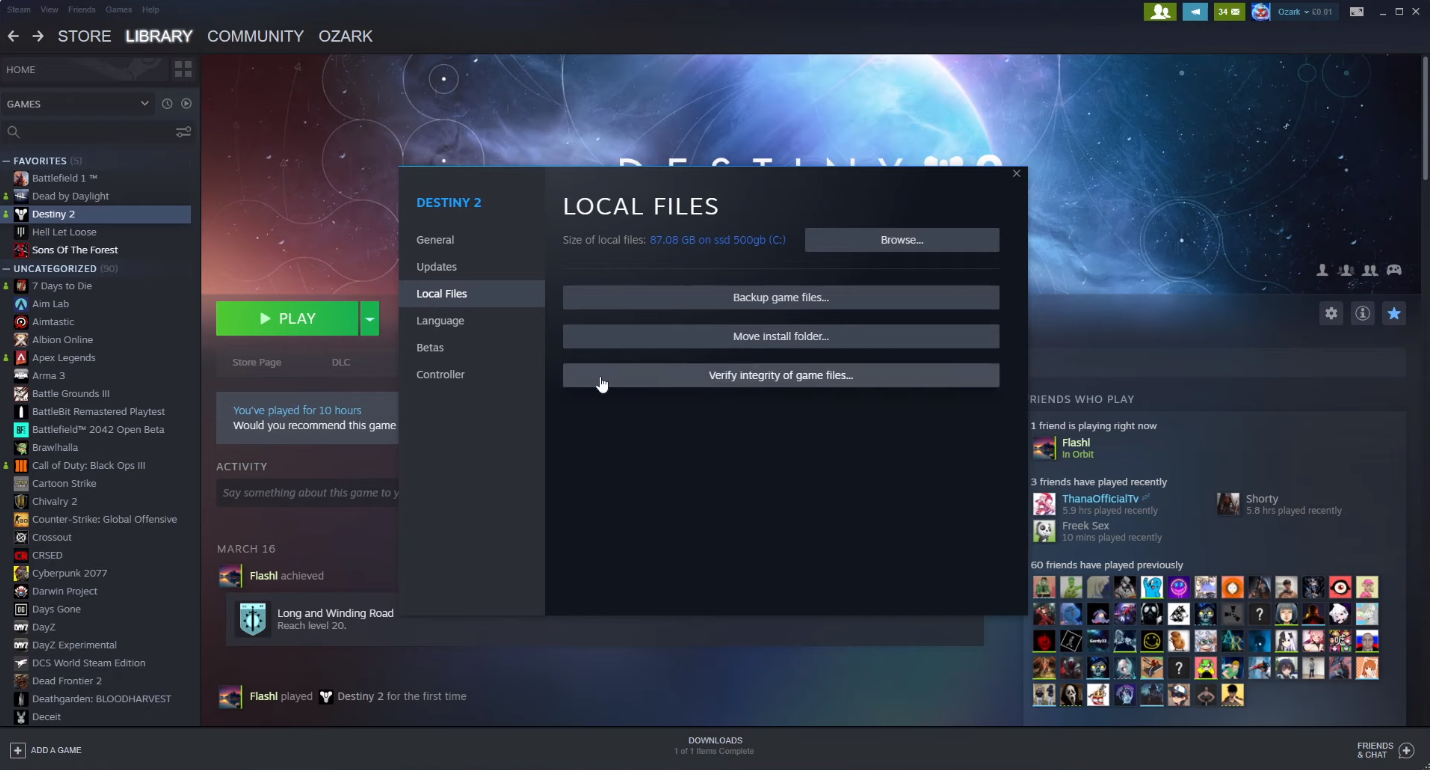
- Once your files are verified, you can update the Destiny 2 successfully.
2. Internet Connection Issues
Destiny 2 is an online game, so your internet connection can hamper your update.
Additionally, it would be best to connect to the fast internet during the update.
Ensure to have a good internet connection while updating the game.
If your internet isn’t fast, you can update it later.
3. Server Issues
Players can wait for developers to solve the problem in server issues.
Similarly, Destiny 2 goes completely offline if there is routine maintenance on the server.
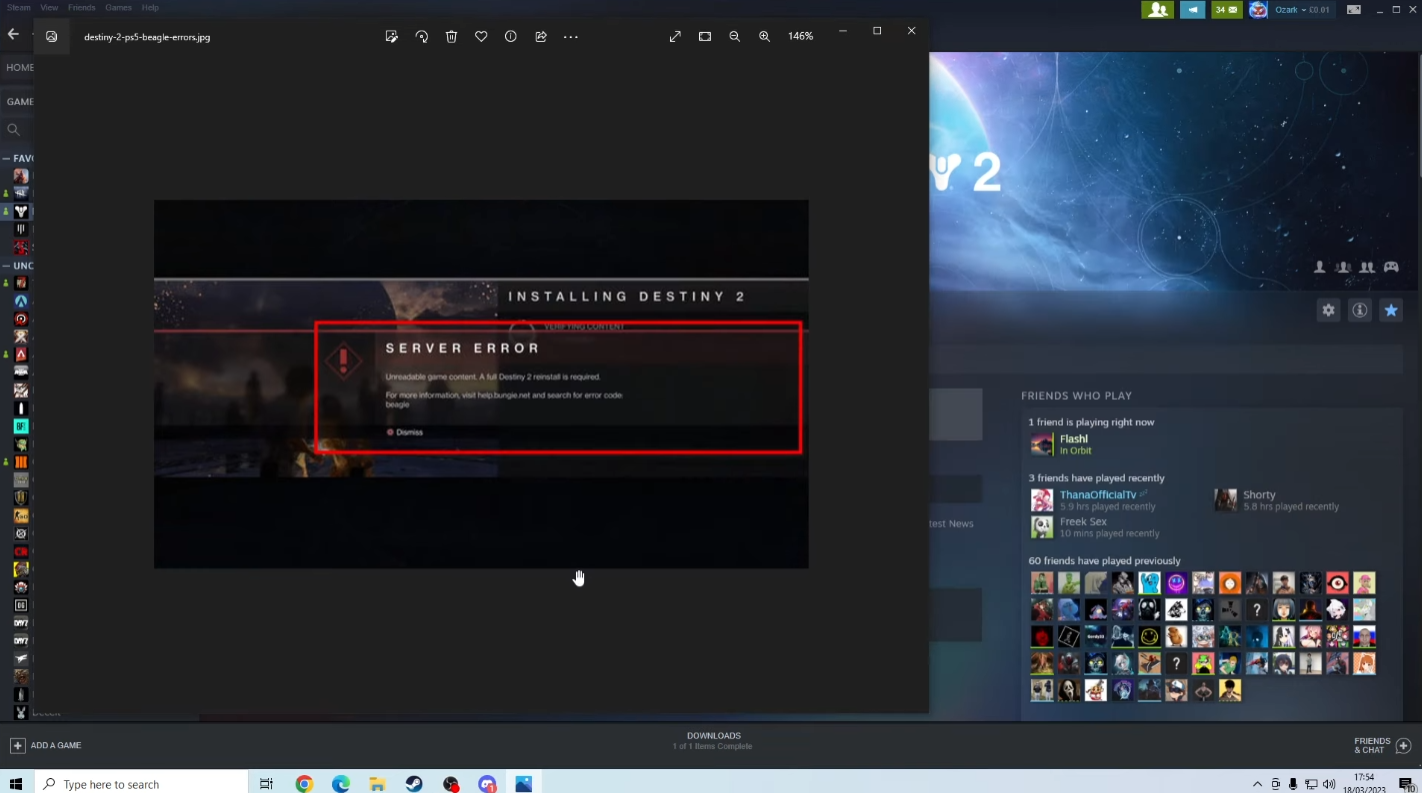
Ensure that others also have the same problem with the game from different online communities.
If you only have the problem, you can check other options to solve the problem.
4. Connectivity Issues
Players can also experience the problem even after the maintenance of the game.
Additionally, you may have to encounter that you can’t log into the game from a while of server maintenance.
For those issues, you must use the essential connectivity troubleshooting guide.
Here are a few things you can do to solve the connectivity issues:
- Ensure that all the devices are working completely fine.
- Restart the Modem or the router with your computer to solve the problem.
- If you are having a problem with the PC, you can use the network troubleshooting of the windows.
5. Update To The Latest Version
Ensure that you have the latest version of Destiny 2.
An outdated version can also cause the problem of not updating the game.
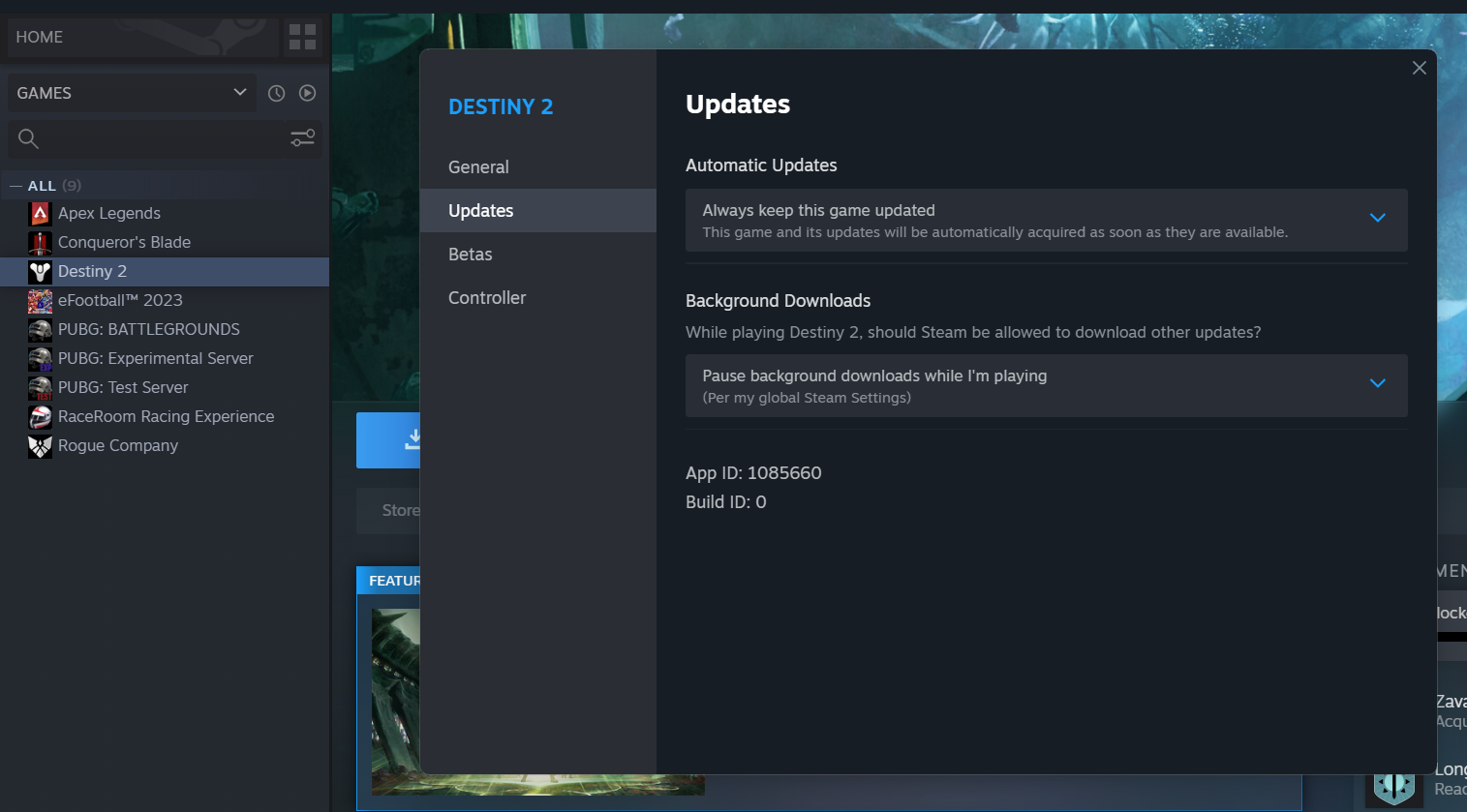
Similarly, updating the game might resolve the bug or any compatibility that may cause the game not to update.
Furthermore, after updating the game, restart and launch the game.
6. Contact Customer Support
If none of the methods work, you must contact the customer support of the game.
They can give several ways that you can use to solve the problem.
Meanwhile, developers can also be working to solve the problem as other people may experience such a thing.
The Bottom Line
The above-mentioned reasons can cause Destiny 2 not updating problems on the player’s devices.
Therefore, try using the above-listed solution to solve this problem of the game.
However, you can contact customer support even if you can’t solve the problem.
Furthermore, players can look for guides or online communities to solve the problem as players mention the solution there.