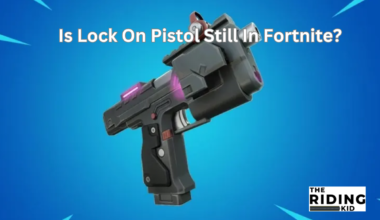Rainbow Six Siege Error Code 3-0x00050001 PC is an uprising error on the PC.
The error is hampering the player’s gaming experience on the game.
Table of Contents Show
Rainbow Six Siege Error Code 3- 0x00050001 In PC
One of the most common errors players encounter is Rainbow Six Siege Error Code 3-0x00050001.
This error code typically occurs when a problem connects to the game’s servers.
It can also occur if there is a problem with the game files or the player’s computer.
Moreover, this error message typically appears when the game servers are down for maintenance or when a new update is available.
Causes Of Error Code 3-0x00050001
In Rainbow Six Siege, there are various causes for the occurrence of the error.
Generally, a connectivity issue prevents you from accessing the game servers.
Here is the list of the causes of the occurrence of the error:
- There are connection issues with the game servers and their associated devices.
- If the game files are corrupted or missing, then this causes the error code to appear.
- The error will appear on your device if you play the game without updating the new season.
- Outdated graphics drivers can also trigger this error code in the game.
- A firewall or antivirus can block the game and cause the error code to operate.
- Your internet connection is unstable or slow.
Fixes Of Error Code 3-0x00050001
Firstly, players of Rainbow Six Siege must identify the problem before trying to fix the issues.
After discovering the problem, you can use different methods to fix the error.
Here are some of the fixes that you can use to resolve the error code:
1. Network Connection
Rainbow Six Siege is an online game, so your internet connection can hamper your gameplay.
It would be best to connect to the fast internet during the gameplay.
To solve the problem, you can turn off and on your router or reset it.
Switching to the wired connection is the best solution to the network connection issue.
2. Restart Device
You can also try to restart your device to resolve this issue.
Sometimes, this error may occur due to the loading problem of game files.
Restarting your device rather than restarting only the game would be best.
3. Corrupted Files
You can try verifying the game files on a PC through game launchers or platforms like Ubisoft and Steam.
This platform allows users to repair the game files if they are corrupted.
Here is how you can verify the corrupted game files on the Ubisoft Connect:
- Launch the Ubisoft Connect and go to the Games.

- Select the verify the files by clicking on the game.
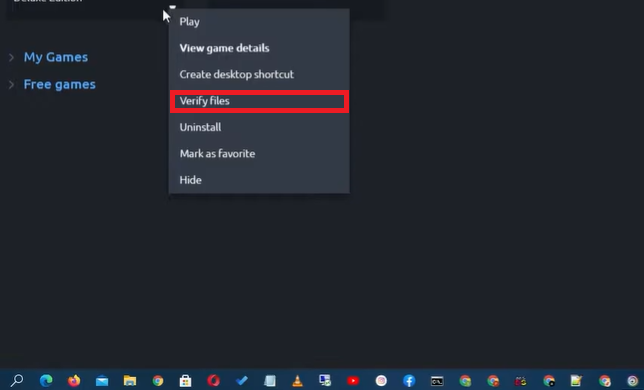
- Then, Ubisoft Connect will proceed with verifying the files on your computer.
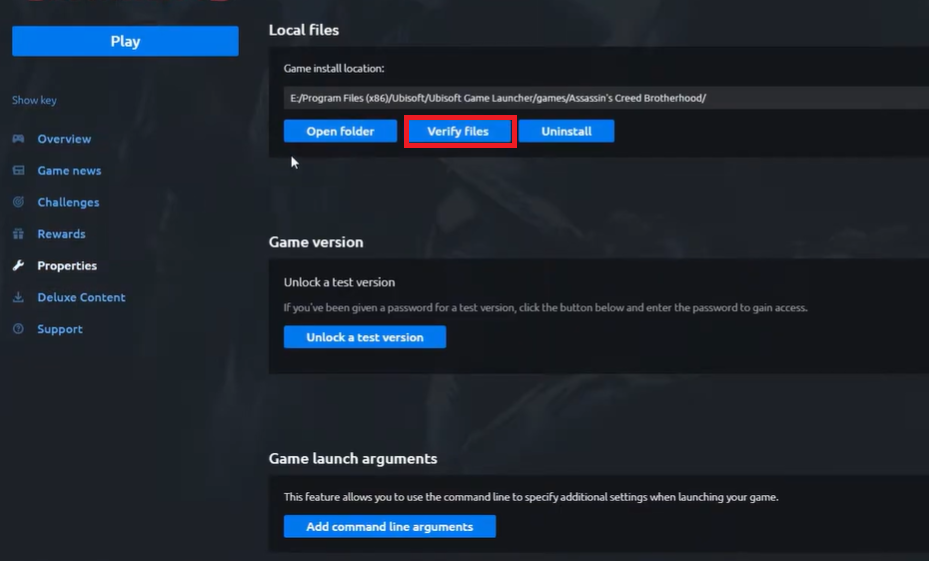
- Once your files are verified, you can restart your device and run the game.
4. Server Issues
You can wait for developers to solve the problem in server issues.
Rainbow Six Siege goes entirely offline during the launch of the new season of the game.
You must ensure that other players face the same problem with the game from online communities like Steam and Reddit.
There are two ways to solve the server issues:
1. DNS Cache
You can try clearing the DNS cache from your device.
Here are the steps to clear the cache in the device:
- Open the Command Prompt on the device.

- Enter ipconfig /flushing on Command Prompt and press the Enter button.
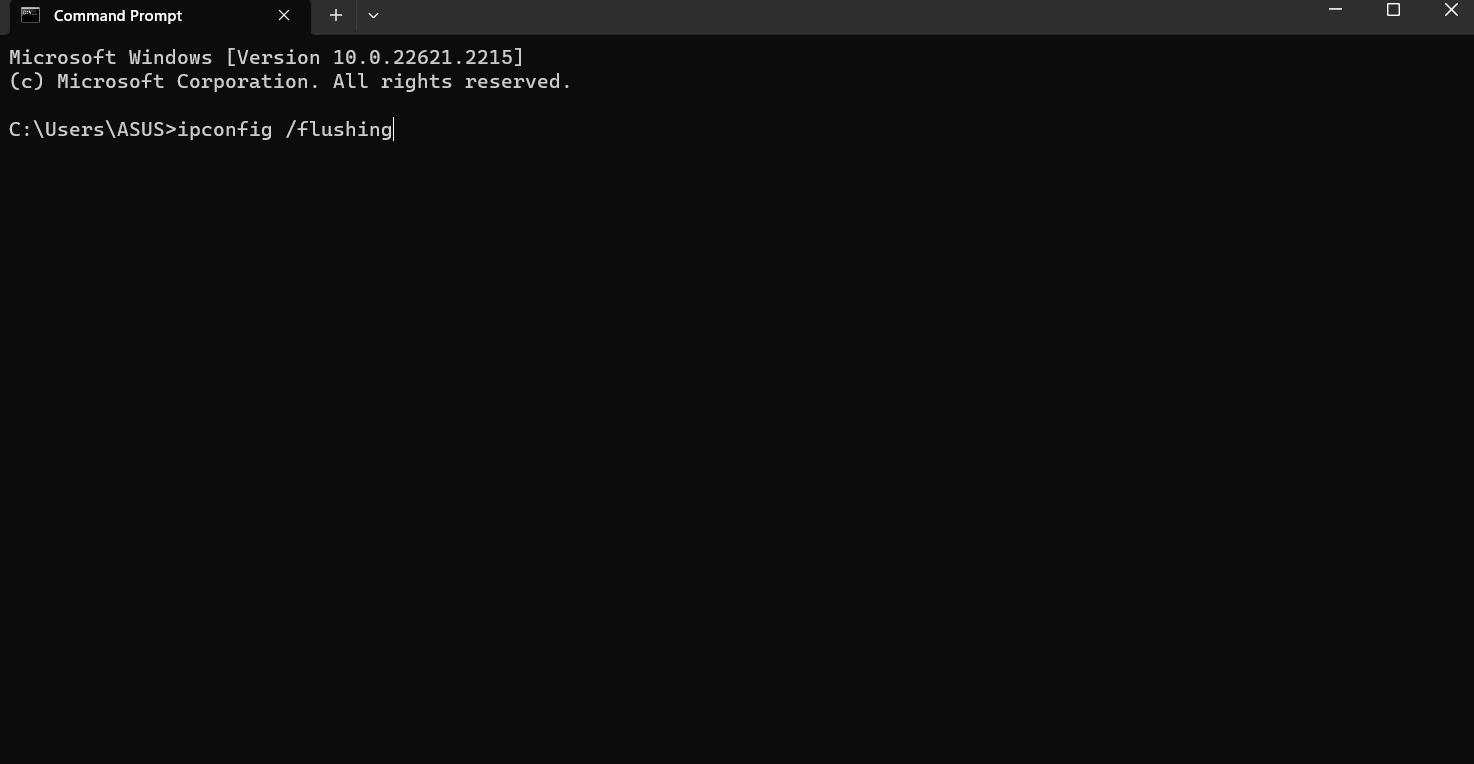
- At last, restart the device before relaunching the game.
2. Proxy Settings
Disabling Proxy Settings on the device can also remove the error code from your device.
Here are the steps to change the proxy setting on your device:
- Go to the Network and Sharing Centre of the Control Panel.
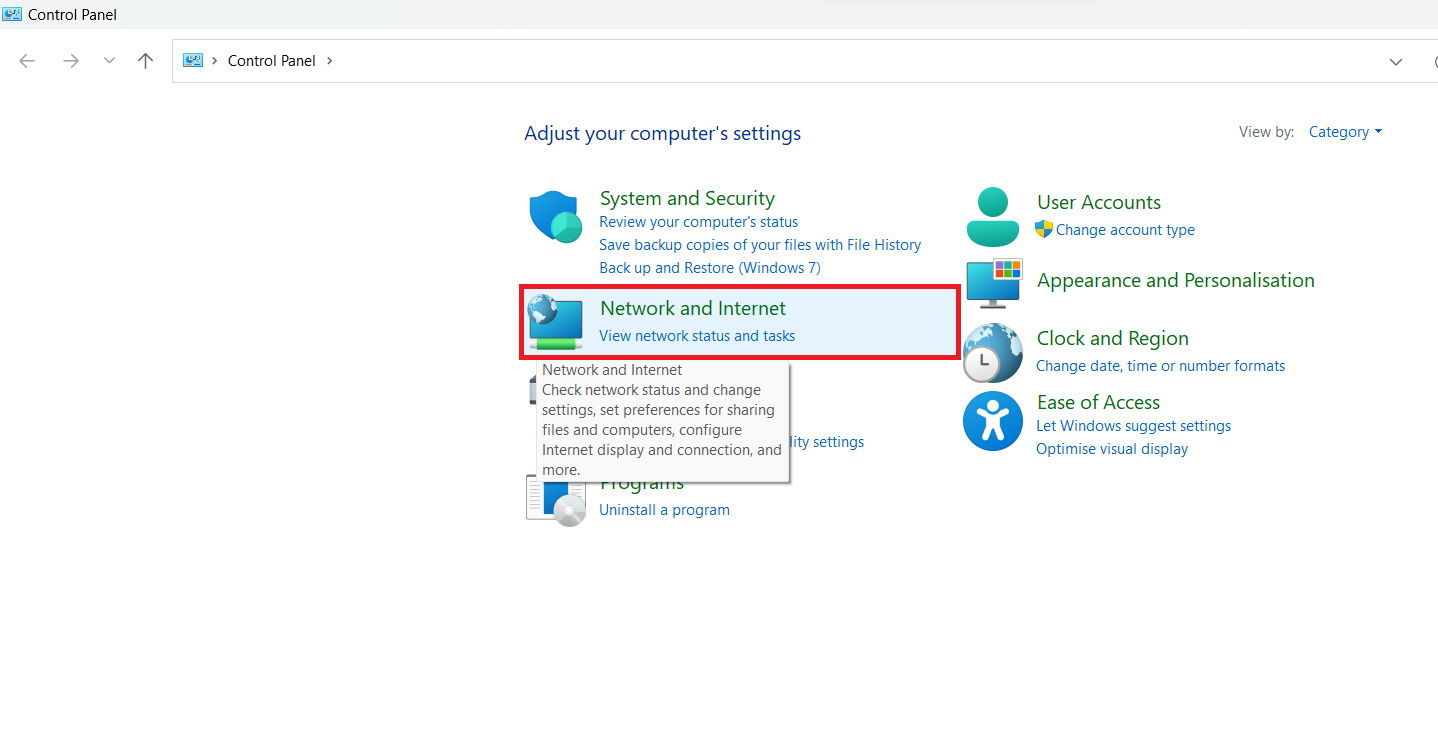
- Select the Connection tab of the Internet options.
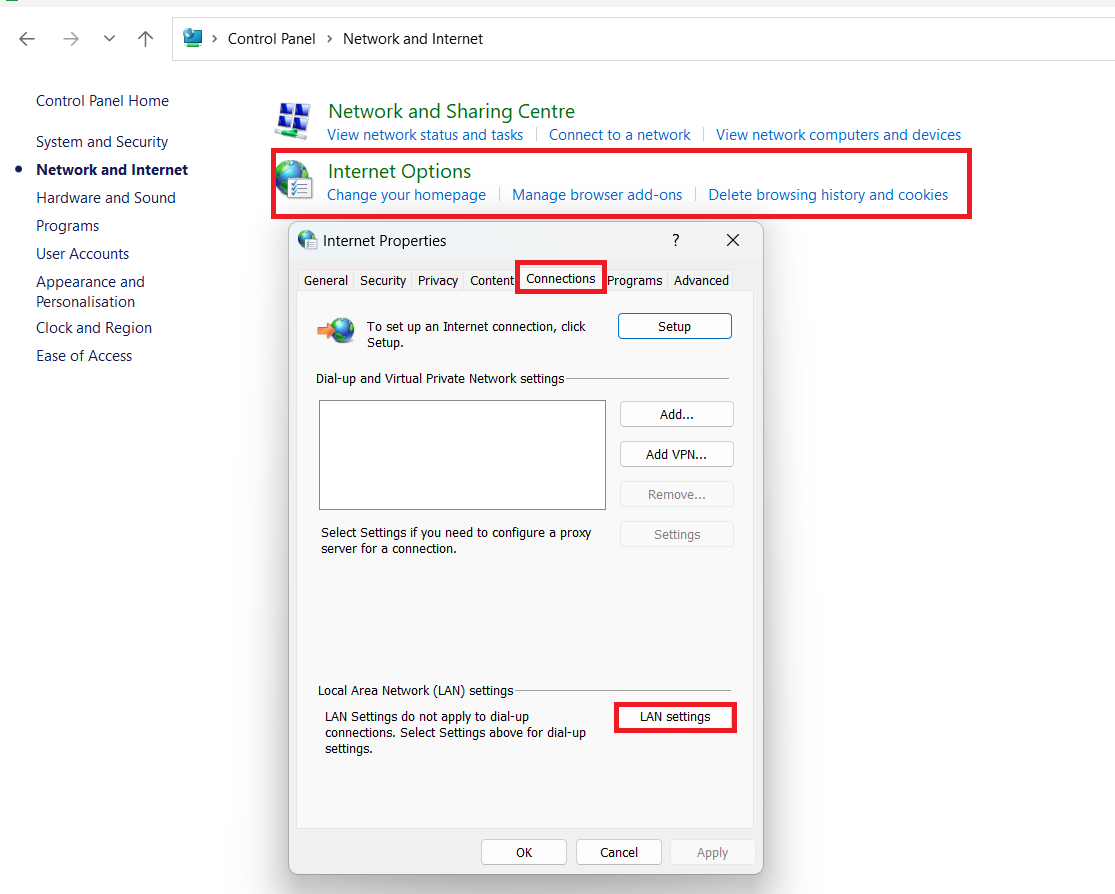
- Untick the “Use a proxy server for your LAN” on the LAN setting.
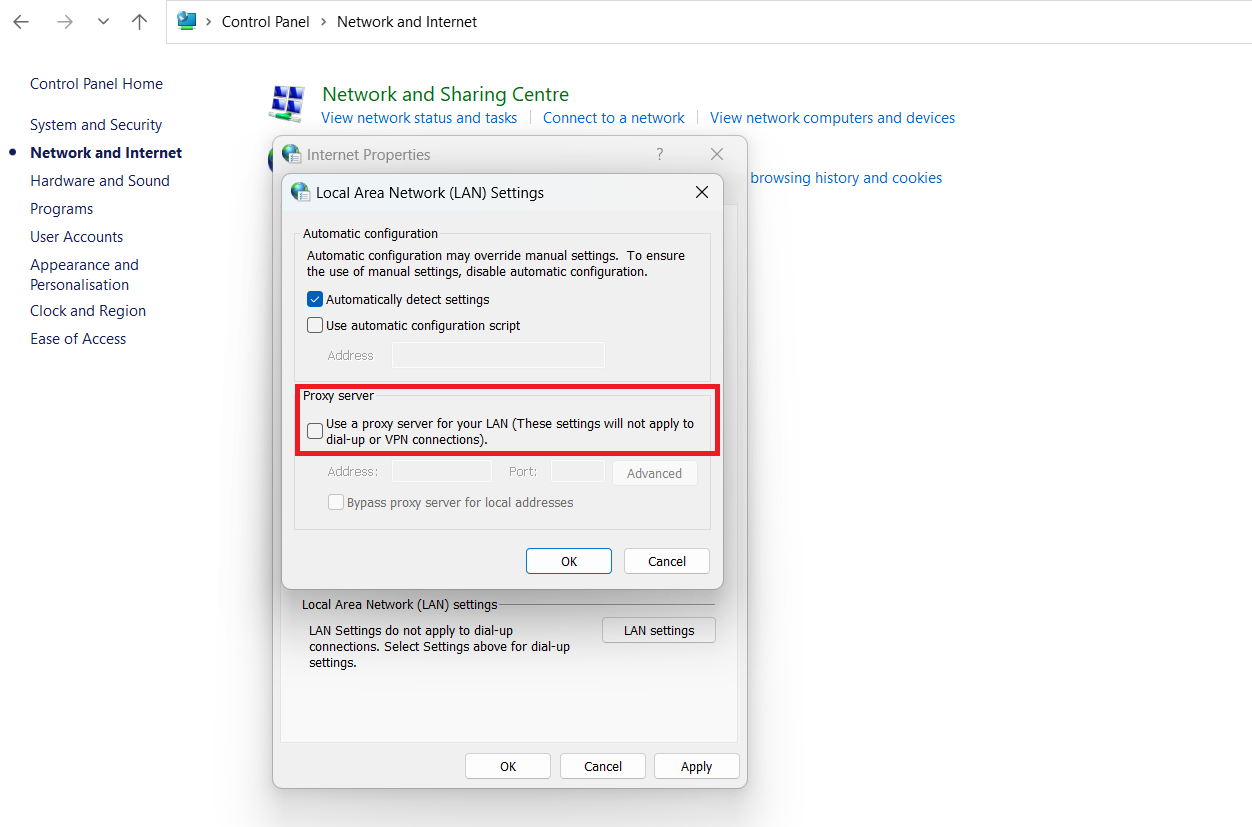
- Restart the computer and launch the game.
5. Firewall and Antivirus Settings
Check the firewall setting of your computer to ensure that the firewall is creating problems.
You may need to configure your security software to allow the game to pass through the firewall.
Try clearing out the game from the firewall and antivirus settings to remove the occurrence of the error.
6. Update To The New Season
Ensure that you have the latest version of Rainbow Six Siege.
Playing in the new season without updating the previous season can also cause the error code.
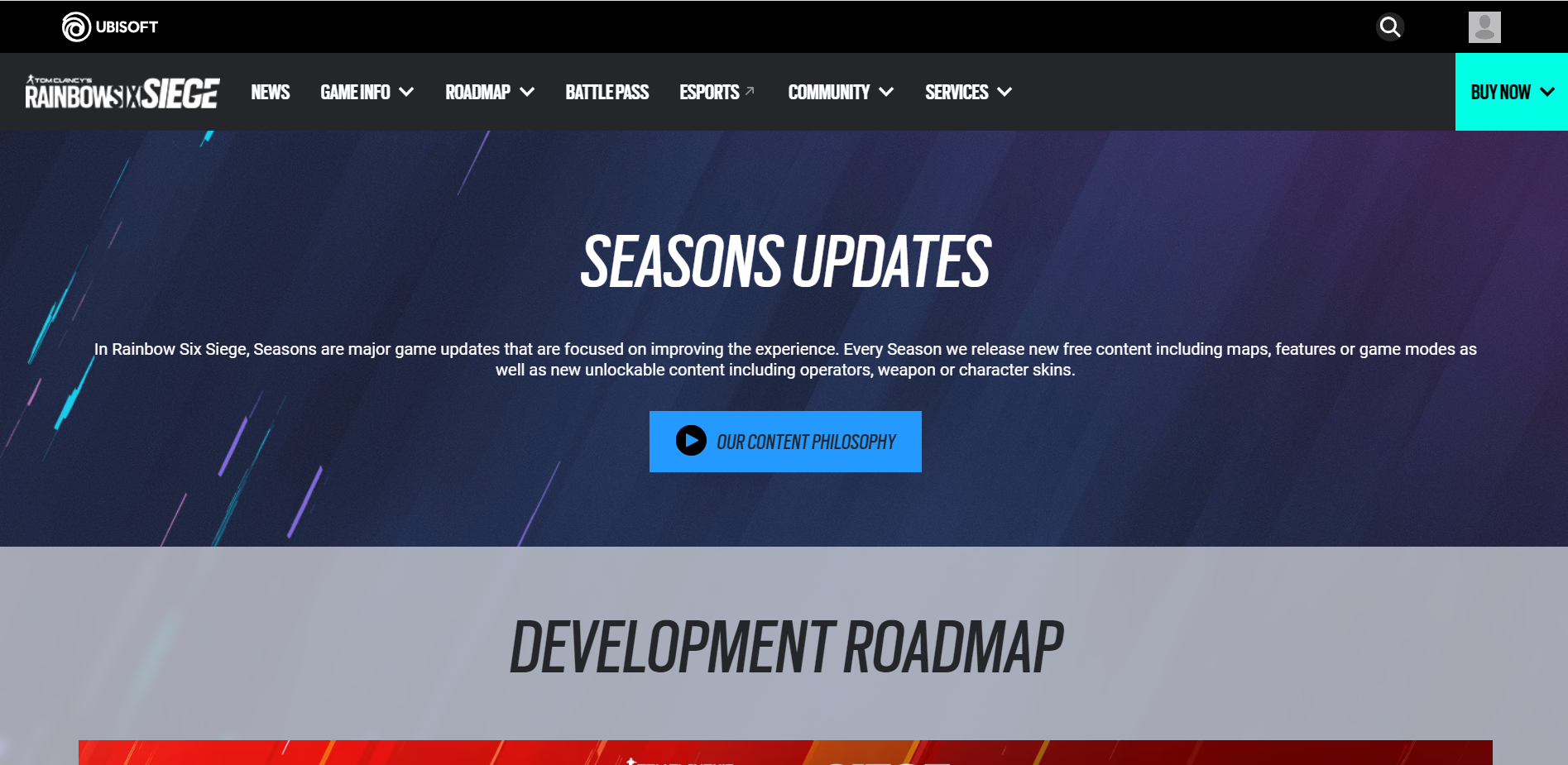
Updating the game might resolve the bug or any compatibility that may cause the game error.
Don’t forget to restart your device after updating the game.
7. Update The Drivers
You must have your device’s latest version of Network and Graphics drivers.
Playing without updating the device’s drivers can also cause the error code.
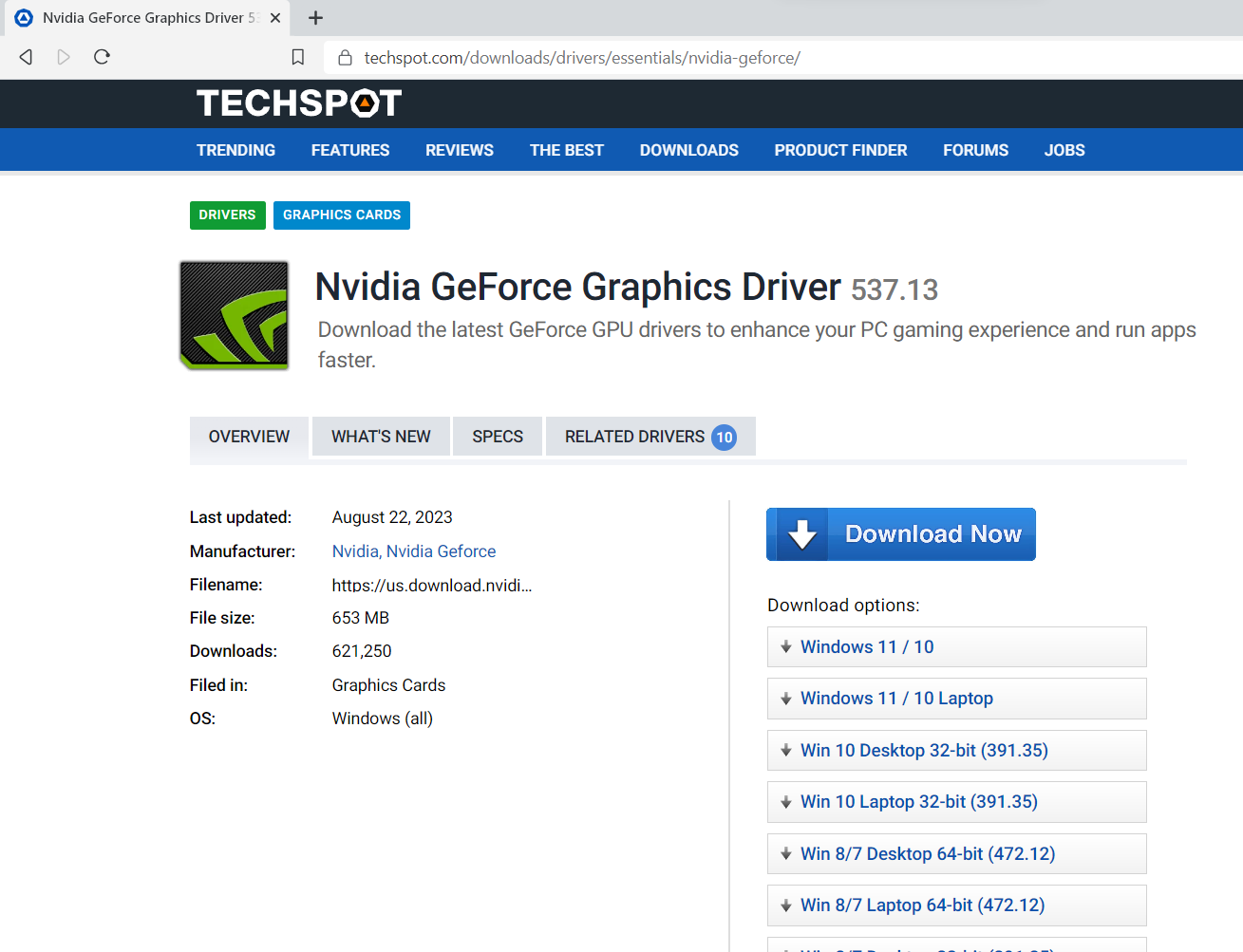
Updating those drivers might resolve the bug or any issues that may cause the game error.
Don’t forget to restart your device after updating your drivers.
8. Port Forwarding
You can use the port forwarding technique to solve the error code.
Ubisoft has provided different ports to forward for various devices.
The ports to forward for the PC are listed below:
TCP: 13000, 13005, 13200, 14000-14001, 14008
UDP: 3074, 6015, 10000-10099
9. Contact Customer Support
If you have tried the above and are still getting error codes, contact Ubisoft customer support for help.
Customer Support can tell you several ways that can be used to solve the error code.
Ubisoft customer support also launches different articles regarding various issues.
The Bottom Line
In conclusion, various methods exist to resolve the Error Code 3-0x00050001 on the PC.
You can try one of the above methods to solve the error code or look for other methods in online communities.
If any of the methods don’t work, try contacting customer support.